When it comes to computer jargon, there are tons of different terms that many use interchangeably and improperly. One common misconception is the idea that a virus and a malware are the same thing and that an antivirus program will rid a computer of both. Unfortunately that’s not true.
What is malware?
Malware is a broad term that encompasses a vast amount of malicious programs designed to infect or harm a computer. Such malware includes viruses, adware, spyware, worms, and more. They all have different methods but each one has a specific target: to infect your computer.
What is a virus?
As mentioned earlier a virus is actually a type of malware, but it’s quite different than the rest of the malwares. A virus’s intent is to infect your computer and cause problems (ie crashing it, preventing programs from opening, and more), but where it differs is that a virus can spread and replicate itself. Much like viruses that infect humans, the longer a virus is on a computer infecting it, the more replicas it will make of itself and the harder it will be to kill.
How to get rid of malware and viruses
An antivirus program targets viruses completely while a malware program searches for a broad spectrum of malicious programs. Fortunately for you there are tons of free programs available that should effectively clear up your computer from any type of malware! Check below for the top free antivirus programs and free malware programs.
Antivirus Programs:
AVG Free
Avast!
Comodo
Malware Programs:
Malwarebytes
Spybot Search & Destory
Combofix
 The Windows Operating System offers multiple ways to find and play games online, which makes it easier to enjoy social games, PC game downloads, and many more. Windows is the best bet when attempting to access the top computer games of today including casual games, independent games, and free-to-play games. Casual Games If you are looking for fun, intuitive outings that speak to kids and adults alike then casual games are for you. Causal games are appropriate for shot or long-term play. Generally, they are free to play for less than sixty minutes. Many of these casual games can be found on the following sites: - MSN Games
- PopCap Games
- iWin
- Big Fish Games
Independent Games The independent games are developed and created by small teams of coders, which bring more artistic ideas into the gaming world in the fields of tackle topics, play style, and themes. The top examples of independent games include the following: - Minecraft
- Braid
- Recettear
- World of Goo
- Gemini Rue
Free-to-Play Games If you are just looking for some games to play on the computer that are completely free then the following game sites might be just what you're looking for: Have Fun!
"5 Fantastic Tips for Developing and Creating Better Documents"
It is common to want great-looking documents that leave an impact on the viewer, but often there is just not enough time in the day to put the attention to detail that would bring about such an outcome. In order to more easily reach this final goal, Microsoft Office is one of the best tools to create impressive documents. 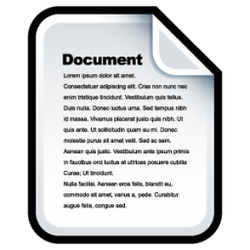 Choosing Content Carefully If you attempt to say everything, then your most important items will go unnoticed. Therefore, it is critical that you make choices and leave the most important information some room to stand out. By being critically selective about which content to include in your document, you will most likely grab your audience's attention and get your main point across. Create Your Own Style Set A style is a particular set of formatting that you give to your document such as headers, bullet points, numbered lists, footers, table of contents, footnotes, columns, etc. By developing a style, the format of the document is more consistent. This will guide your reader through the document in a concise manner. Use Tables for Page Layouts One type of organizer in a document is a table, which are easy to use and look fantastic. Text, graphics, or even other tables can be held within larger tables. They are most helpful in simplifying the most complex of layouts. Use Footnotes for Supporting Details A footnote or endnote is an option when you are looking to reference any sources used or to provide an important point to the reader. They are easy to insert and keep the main information clutter free, but are still accessible by the reader. Adopt the MLA Format
MLA (Modern Language Association) style is most commonly used to write papers and cite sources within the liberal arts and humanities. It has become a standard format in many colleges and universities and lays the foundation for beautifully organized documents that communicate in a concise, clear manner. If you've ever wondered how to properly cite a movie or book title, create end notes (as mentioned in #4 above), cite your sources, format in-text quotations, and much more, MLA is the perfect source for answers. Click Here to Visit MLA Online.
 _ "Sharing Your Vacation With Friends & Family In Real Time" Due to the growing number of free blog, photo-sharing, and social networking websites, such as Twitter, Facebook, Delicious, YouTube, and Where are You Now? (WAYN), loved ones do not have to wait to hear about your trip. Choosing a Social Network or Photo-sharing Site There are multiple websites that allow users to share photos or to publish a more in-depth blog, including the following: - Flickr
- Online photo management and sharing application
- You can control permissions - Picasa
- Software download that helps you organize, edit, and share your photos
- You can control permissions - Traveljournals.net
- Online travel journal, allows you to share pictures and stories - Facebook & Twitter
- Keep up with friends and upload photos
Once you choose the site you would like to use, you'll have to create a user account for that site before you can begin sharing your vacation. What Technology to Pack Before leaving for your adventure, be sure to bring the following items: - A digital camera or camera phone
- A computer (either your own laptop, or a computer located in a hotel, library, cyber café, cruise ship—the options are increasing, daily)
- A media card reader, if your laptop doesn't have one
- For travel outside of North America, a power adapter for recharging your mobile phone or laptop
 _"3 Ways to Improve Working on a Virtual Team"Working on a virtual team can be a challenge. Here are some suggestions to help with virtual team management and to help your team work more effectively. Use Instant Messaging for Unscheduled Meetings
Use instant messaging to get quick answers or opinions from your teammates. IM programs are free. At a glance, you can check your coworkers' status to see whether they're available to chat online. The following are different ways to use IM. - Use a webcam to connect visually. - Use multi-person chat to conduct a spontaneous online meeting. - IM your teammates' cell phones when they're away from their computers. - Use a Virtual Conference Room
Web-based conferencing, or web conferencing, makes it possible to brainstorm, create a slide presentation, have a staff meeting, or conduct training sessions with a group of people—even if they are thousands of miles apart.
The following is needed to begin:
Using either Lync or Live Meeting requires coordination with your IT department to create a subscription account or to install a server.
- Share Meeting Information
When organizing meetings, the simplest way to keep your team members on the same page is to create a web-based, shared calendar that everyone can edit. Then you'll know that everyone is looking at exactly the same schedule and can see any changes instantly. You can create a shared calendar in a variety of programs, including Windows Live Hotmail and Outlook.
The following is needed to begin:
In Windows 7, the calendar is part of Hotmail. Sign up for a free Hotmail account by getting a Windows Live ID.
 _As more people begin using laptops, the number of laptop thefts are increasing. If your laptop computer is stolen, or if someone gains access to your files, your company, personal and financial data can be exposed. See the following tips on how to stay protected.- Don't use computer bags.
Computer bags only make it more obvious that you're carrying a laptop. The use of padded briefcases or suitcases is recommended. - Use passwords that are strong, and not kept in the computer bag.
Strong passwords make it more difficult to break into your computer deterring individuals from trying to access your files. - Encrypt data.
With the Windows Operating System, you can choose to encrypt files and folders. Which causes individuals to not be able to read data and see your information. - Keep an eye on your laptop.
Don't lose sight of your bag, such as when going through airport security. - Buy a laptop security device.
If you need to leave your laptop in a room or at your desk, use a laptop security cable to securely attach it to a heavy chair, table, or desk. The cable makes it more difficult for someone to take your laptop. There are also programs and devices that will report the location of a stolen laptop. - Do not leave your laptop in a hotel room.
If you must leave your laptop in the hotel room, place the do not disturb sign on the door. - Put your name and contact info on the laptop.
In addition to putting your name on the laptop, it is also recommended that you include a, "Reward with no questions asked if returned." tag line as well. Both of these increase the chance of your laptop being returned, no matter what the circumstance.
 _When your RAM is unable to store all of your work easily, your computer slows down and becomes more difficult to run. One of the solutions is to expand the space—or install more RAM. Before purchasing anything, it is necessary to know how much memory is currently in your computer and what type of memory to buy. How to Find Out How Much RAM Your Computer Has There are two different ways to find out how much RAM your computer has including the following: - You can open the System Information dialog box to see the installed physical memory
- You can go to Control Panel
To open System Information perform the following steps: - click Start, click All Programs
- click Accessories
- click System Tools
- click System Information
- In the left pane, select System Summary. The Installed Physical Memory (RAM) entry in the list tells you how much RAM your computer has.
_The Installed Physical Memory (RAM) entry in the System Information list tells you how much RAM your computer has.
How to Find Out How Much RAM is Needed
The operating system determines the amount of RAM that's needed. Systems running Windows 7, Windows Vista, or Windows XP, should have the minimum recommended amount, however more may be better. If the PC is solely used for surfing the Internet and writing letters, it may only require the minimum amount of RAM required to run the version of Windows you have installed on your computer. In order to allow for the best performance possible —consider increasing the RAM on your computer to at least 2 gigabytes (GB). 4 GB is ideal.
How to Figure Out What Type of RAM is Needed
Contact the manufacturer or use an online memory advisor, such as those from Crucial Technology or Kingston Technology. These memory advisors use information that you enter about your computer model and do a memory check for your specific PC that tells you which products work with your system.
Installing the New RAM
It is recommended that you consult a professional if you have not installed RAM before. We offer affordable installation services and can assist you with increasing your RAM. Call our office for more details and to setup an appointment.
 _Learning better file management can improve time management skills and increase productivity at work. The following tips are just a few ideas to improve file management skills. Ideas for Managing Your Files and Folders - Use a Consistent File and Folder Naming System. It is imperative that you develop a naming system for the kinds of files you create most often and then continue to use that system - allowing for more organized, easier to navigate folders.
- Keep File and Folder Names Short. Do not use long names for folders or files, as this can cause a cluttered look, which may make it more difficult to find a particular file.
- Separate Ongoing and Completed Work. To keep the Documents folder from becoming too cluttered, use it for only active files, which will allow easier access to the active items. Completed files should be moved to a different folder or location, such as the following:
- Desktop folder
- Special archive folder
- Flash drive
- External hard drive
- CD
- Similar Items Should be Stored Together. Restricting folders to a single document type makes it easier for you to find files. For example, putting all of your graphics in a single folder allows for easy access to the slide show feature in Windows Explorer.
- Storing Documents Online. Microsoft SharePoint 2010, Windows Live SkyDrive, and DropBox allow you to save documents safely online. As a result, it is easy to access them from outside the office, share them, and edit them online by using Office Web Apps.
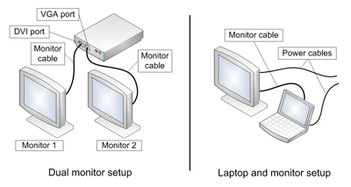 _It often times becomes necessary to have more computer monitor space. One way to increase your amount of screen space is to buy an inexpensive second monitor or make use of an old monitor and connect it to your computer (if you're using Windows 7, Windows Vista, or Windows XP)—allowing for more free screen space in which you can work. Dual Monitor Setup Checklist- Two or more monitors (one, if you’re setting up a laptop), which may be of any combination including the following: flat-panel LCD monitors, CRT monitors, one of each, or even a TV screen as a monitor. If you are going to buy a monitor consider the following:
- Picture quality
- Screen size
- Screen resolution
- Compatibility with your computer port
- Higher contrast ratio
- Color richness
- Two monitor cables that match the connection types of your computer to connect the monitors to the computer (one for a laptop).
- A monitor connection on your computer for each monitor you want to connect such as the following:
- Digital Visual Interface (DVI) connectors
- Video Graphics Array (VGA) connectors
- HDMI (High Definition Multimedia Interface) connectors
- S-Video connectors for using your TV as a monitor
_Connecting of Monitor Cables Make sure the monitor is plugged in and turned on. Your computer should automatically detect the second monitor. If you’re using Windows XP, you’ll need to enable Dualview. When your computer detects the monitor, it should also automatically detect and apply the display settings appropriate for the monitor. Configure your displays If necessary, you can drag the monitor icons so that they are arranged in the same way as the monitors on your desk. Click Identify to verify which monitor is 1 and which monitor is 2. You’ll see the numbers appear on your monitors. Under Multiple displays, you can also adjust what you see on the second monitor. You have the following choices: - Extend your displays. This spreads your desktop over both monitors and lets you drag items between the two screens. After your monitor is set up, you can use your mouse to grab the title bar (the top portion) of a window and drag it to your new display.
- Duplicate your displays. This displays the same desktop on both monitors. For a laptop, this is the default setting. This is useful if you're giving a presentation with your laptop connected to a projector or large monitor.
- Show your desktop on only one monitor. This is most commonly used with a laptop if you want to keep your laptop screen blank after you connect to a large desktop monitor.
When you disconnect the additional monitor the following occurs: - Original display settings are restored to your primary display
- All open files and program windows are moved to the primary display
The next time that you connect the same monitor, the Windows operating system automatically applies the display settings that you used the last time that you connected this monitor. Want more tips like these? Subscribe, it's free!
Avoid Being Hacked Hacking is a major issue, and hackers use many tricks in an attempt to access your data. There are steps you can take to protect yourself and your data from the most common hacking methods. Anti-virus software (Norton, McAfee, Sophos, etc.)SPAM- Most spam will not cause harm, however the best practice is to delete emails from unknown sources and those with attachments. If you reply or attempt to unsubscribe, this will confirm to the spammer that your account is active and in use.
Anti-spyware- "Malware" or "spyware" are terms used to describe malicious software that can be used to cause denial of service attacks or harvest sensitive data (credit card numbers, etc.) from your computer. These programs can cause you to receive pop-up ads and/or track your web surfing habits. Attachments can be harmful to your computer and can carry malicious viruses and malware. There are tools available, such as Spybot Search and Destroy or Ad-Aware, that scan your computer and identify malware and other harmful items. Once found, these programs give you the option to delete the items. These programs also need to be updated so that you have the most current versions.
Patches, security updates, etc.- Virus writers and hackers will exploit holes in programs to gain access to your computer. To keep your computer up to date with the latest security fixes and patches, visit http://update.microsoft.com/microsoftupdate on a routine basis. If are you running an Apple or Linux machine, be sure to check routinely for updates also.
|

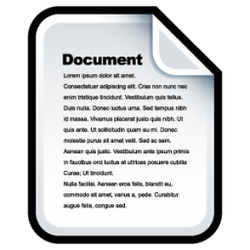






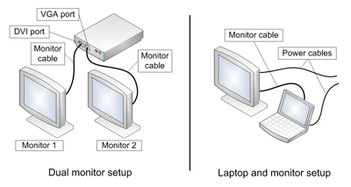
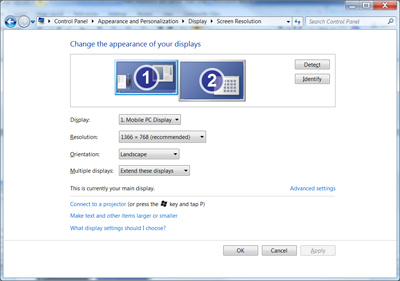

 RSS Feed
RSS Feed